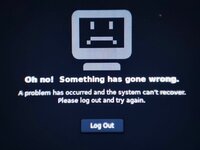Савва Серебряков
Member
предпологаю что сломался gdm3/gnomeставил xfce с lightdm, но хотелось бы вернуть gnome
обновлять пробовал, все снести и вернуть тоже.
Буду признателен помощи, скину любые логи.
[ history ]
обновлять пробовал, все снести и вернуть тоже.
Буду признателен помощи, скину любые логи.
[ history ]
Код:
1828 sudo apt-get update && sudo apt-get dist-upgrade
1829 sudo apt-get clean && sudo apt-get autoremove && sudo reboot
1830 sudo dnf upgrade --refresh
1831 sudo apt-get update && apt -y full-upgrade
1832 sudo apt-get update && sudo apt -y full-upgrade
1834 cd ./apt
1835 nano sources.list
1837 cat apt.conf.d
1838 cd apt.conf.d
1839 cat sources.list
1840 cat sources.list\~
1841 cat sources.list.d/ngrok.list
1842 cd sources.list.d
1843 rm ngrok.list
1844 sudo mv ngrok.list ~/Desktop
1845 c d..
1846 cat /etc/apt/sources.list
1847 sudo apt-get install kali-desktop-gnome
1848 gnome
1849 cd ..
1850 ls
1851 sudo apt update
1852 sudo apt-get kali-desktop-gnome
1854 gnome-calculator
1855 gnome-session
1857 gnome-shell
1858 dmesg
1861 dpkg-reconfigure gnome-shell
1864 apt-get install pkg-config
1865 sudo apt-get install pkg-config
1866 sudo apt-get purge pkg-config
1867 sudo apt-get purge modesetting
1868 sudo apt-get purge xserver-xorg-video-all
1869 sudo apt-get autoremove xserver-xorg-video-all
1871 Xorg -configure
1872 apt-get install xserver-xorg-video-all
1873 sudo apt-get install xserver-xorg-video-all
1874 sudo apt-get install xserver-xorg-core
1875 sudo apt-get install xserver-xorg
1876 sudo apt-get purge gdm3
1877 sudo apt-get purge gdm
1879 sudo apt-get purge binutils
1881 sudo apt-get autoremove binutils
1883 sudo apt-get purge xserver-xorg-dev
1884 sudo apt-get purge linux-generic
1886 uname -a
1887 cat /etc/X11/xorg.conf
1888 cat /etc/X11/xorg.conf.d
1889 cat /etc/X11/default-display-manager
1894 sudo apt-get install binutils
1896 apt-get purge amd-*
1897 sudo apt-get purge amd-*
1898 sudo apt-get install amd-*
1899 sudo apt-get get remove amd-*
1901 lscpu
1904 sudo startx
1906 sudo apt-get install xorg
1907 sudo -i
1909 sudo apt full-upgrade
1911 systemctl poweroff
1912 apt install inxi
1913 sudo apt install inxi
1914 inxi -G
1915 inxi -G --display
1916 sudo apt install xrdp
1917 sudo apt-get update -y
1918 gdm
1919 gdm3
1920 sudo gdm3
1921 cat /var/log/Xorg.1.log
1928 gsettings get org.gnome.shell enabled-extensions
1929 journalctl
1930 journalctl || grep EE
1931 journalctl || grep (EE)
1932 cat /etc/X11/Xwrapper.config
1933 Xorg
1935 cd /etc
1936 cat mkinit
1937 cat mkinitcpio.conf
1939 dnf
1940 dnf groupremove "LXQt Desktop"
1941 sudo dnf groupremove "LXQt Desktop"
1942 sudo dnf groupremove "GNOME Desktop Enviroment"
1943 rpm
1944 rpm -qa|grep gnome|xargs dnf remove
1945 sudo rpm -qa|grep gnome|xargs dnf remove
1946 sudo rpm -qa|grep gnome|sudo xargs dnf remove
1947 sudo dnf groupremove "GNOME Desktop Environment"
1948 sudo dnf groupinstall "GNOME Desktop Environment"
1949 sudo apt-get update
1950 sudo apt-get upgrade
1951 sudo apt-get dist-upgrade
1952 sudo dpkg --configure -a
1953 dpkg -r --force-depends `dpkg --get-selections | grep gnome | cut -f 1`
1954 aptitude
1955 apt --fix-broken install
1956 sudo apt-get install aptitude
1957 sudo dpkg -r --force-depends `dpkg --get-selections | grep gnome | cut -f 1`
1958 sudo dpkg -r --force-depends `dpkg --get-selections | grep deinstall | cut -f 1`
1959 aptitude install task-gnome-desktop
1960 sudo aptitude install task-gnome-desktop
1961 sudo apt --fix-broken install
1962 sudo apt install task-gnome-desktop
1963 apt-get remove gnome-session
1964 sudo apt-get remove gnome-session
1965 sudo apt-get autoremlve
1966 sudo apt-get autoremove
1967 sudo dpkg-reconfigure gnome
1968 sudo dpkg-reconfigure gnome-shell
1971 sudo nano /etc/X11/Xwrapper.config
1972 clear
1973 cat /var/log/Xorg.0.log | less
1974 cat /var/log/Xorg.1.log | less
1975 startx
1976 sudo apt update && sudo apt install -y kali-desktop-xfce
1979 sudo apt update && sudo apt install -y kali-desktop-gnome
1980 update-alternatives --config x-session-manager
1981 sudo update-alternatives --config x-session-manager
1983 sudo apt-get install gdm
1984 sudo apt-get install gdm3
1985 dpkg-reconfigure
1986 dpkg-reconfigure gdm
1987 sudo dpkg-reconfigure gdm
1988 sudo dpkg-reconfigure gdm3
1990 lscpi
1991 lspci
1992 cat /etc/gdm3/greeter.dconf-defaults
1993 cat /etc/gdm/greeter.dconf-defaults
1994 cat /etc/gdm3/daemon.conf
1995 sudo nano /etc/gdm3/daemon.conf
1996 reboot
1997 selinux=0