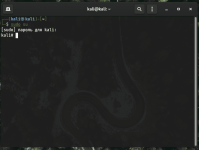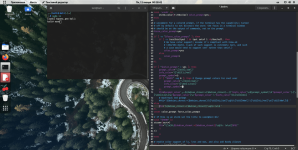┌──(root💀kali)-[/home/user]
└─# cat .zshrc
# ~/.zshrc file for zsh interactive shells.
# see /usr/share/doc/zsh/examples/zshrc for examples
setopt autocd # change directory just by typing its name
#setopt correct # auto correct mistakes
setopt interactivecomments # allow comments in interactive mode
setopt magicequalsubst # enable filename expansion for arguments of the form ‘anything=expression’
setopt nonomatch # hide error message if there is no match for the pattern
setopt notify # report the status of background jobs immediately
setopt numericglobsort # sort filenames numerically when it makes sense
setopt promptsubst # enable command substitution in prompt
WORDCHARS=${WORDCHARS//\/} # Don't consider certain characters part of the word
# hide EOL sign ('%')
PROMPT_EOL_MARK=""
# configure key keybindings
bindkey -e # emacs key bindings
bindkey ' ' magic-space # do history expansion on space
bindkey '^[[3;5~' kill-word # ctrl + Supr
bindkey '^[[3~' delete-char # delete
bindkey '^[[1;5C' forward-word # ctrl + ->
bindkey '^[[1;5D' backward-word # ctrl + <-
bindkey '^[[5~' beginning-of-buffer-or-history # page up
bindkey '^[[6~' end-of-buffer-or-history # page down
bindkey '^[[H' beginning-of-line # home
bindkey '^[[F' end-of-line # end
bindkey '^[[Z' undo # shift + tab undo last action
# enable completion features
autoload -Uz compinit
compinit -d ~/.cache/zcompdump
zstyle ':completion:*:*:*:*:*' menu select
zstyle ':completion:*' matcher-list 'm:{a-zA-Z}={A-Za-z}' # case insensitive tab completion
# History configurations
HISTFILE=~/.zsh_history
HISTSIZE=1000
SAVEHIST=2000
setopt hist_expire_dups_first # delete duplicates first when HISTFILE size exceeds HISTSIZE
setopt hist_ignore_dups # ignore duplicated commands history list
setopt hist_ignore_space # ignore commands that start with space
setopt hist_verify # show command with history expansion to user before running it
#setopt share_history # share command history data
# force zsh to show the complete history
alias history="history 0"
# make less more friendly for non-text input files, see lesspipe(1)
#[ -x /usr/bin/lesspipe ] && eval "$(SHELL=/bin/sh lesspipe)"
# set variable identifying the chroot you work in (used in the prompt below)
if [ -z "${debian_chroot:-}" ] && [ -r /etc/debian_chroot ]; then
debian_chroot=$(cat /etc/debian_chroot)
fi
# set a fancy prompt (non-color, unless we know we "want" color)
case "$TERM" in
xterm-color|*-256color) color_prompt=yes;;
esac
# uncomment for a colored prompt, if the terminal has the capability; turned
# off by default to not distract the user: the focus in a terminal window
# should be on the output of commands, not on the prompt
force_color_prompt=yes
if [ -n "$force_color_prompt" ]; then
if [ -x /usr/bin/tput ] && tput setaf 1 >&/dev/null; then
# We have color support; assume it's compliant with Ecma-48
# (ISO/IEC-6429). (Lack of such support is extremely rare, and such
# a case would tend to support setf rather than setaf.)
color_prompt=yes
else
color_prompt=
fi
fi
if [ "$color_prompt" = yes ]; then
PROMPT=$'%F{%(#.blue.green)}┌──${debian_chroot:+($debian_chroot)──}(%B%F{%(#.red.blue)}%n%(#.💀.㉿)%m%b%F{%(#.blue.green)})-[%B%F{reset}%(6~.%-1~/…/%4~.%5~)%b%F{%(#.blue.green)}]\n└─%B%(#.%F{red}#.%F{blue}$)%b%F{reset} '
RPROMPT=$'%(?.. %? %F{red}%B⨯%b%F{reset})%(1j. %j %F{yellow}%B⚙%b%F{reset}.)'
# enable syntax-highlighting
if [ -f /usr/share/zsh-syntax-highlighting/zsh-syntax-highlighting.zsh ] && [ "$color_prompt" = yes ]; then
. /usr/share/zsh-syntax-highlighting/zsh-syntax-highlighting.zsh
ZSH_HIGHLIGHT_HIGHLIGHTERS=(main brackets pattern)
ZSH_HIGHLIGHT_STYLES[default]=none
ZSH_HIGHLIGHT_STYLES[unknown-token]=fg=red,bold
ZSH_HIGHLIGHT_STYLES[reserved-word]=fg=cyan,bold
ZSH_HIGHLIGHT_STYLES[suffix-alias]=fg=green,underline
ZSH_HIGHLIGHT_STYLES[global-alias]=fg=magenta
ZSH_HIGHLIGHT_STYLES[precommand]=fg=green,underline
ZSH_HIGHLIGHT_STYLES[commandseparator]=fg=blue,bold
ZSH_HIGHLIGHT_STYLES[autodirectory]=fg=green,underline
ZSH_HIGHLIGHT_STYLES[path]=underline
ZSH_HIGHLIGHT_STYLES[path_pathseparator]=
ZSH_HIGHLIGHT_STYLES[path_prefix_pathseparator]=
ZSH_HIGHLIGHT_STYLES[globbing]=fg=blue,bold
ZSH_HIGHLIGHT_STYLES[history-expansion]=fg=blue,bold
ZSH_HIGHLIGHT_STYLES[command-substitution]=none
ZSH_HIGHLIGHT_STYLES[command-substitution-delimiter]=fg=magenta
ZSH_HIGHLIGHT_STYLES[process-substitution]=none
ZSH_HIGHLIGHT_STYLES[process-substitution-delimiter]=fg=magenta
ZSH_HIGHLIGHT_STYLES[single-hyphen-option]=fg=magenta
ZSH_HIGHLIGHT_STYLES[double-hyphen-option]=fg=magenta
ZSH_HIGHLIGHT_STYLES[back-quoted-argument]=none
ZSH_HIGHLIGHT_STYLES[back-quoted-argument-delimiter]=fg=blue,bold
ZSH_HIGHLIGHT_STYLES[single-quoted-argument]=fg=yellow
ZSH_HIGHLIGHT_STYLES[double-quoted-argument]=fg=yellow
ZSH_HIGHLIGHT_STYLES[dollar-quoted-argument]=fg=yellow
ZSH_HIGHLIGHT_STYLES[rc-quote]=fg=magenta
ZSH_HIGHLIGHT_STYLES[dollar-double-quoted-argument]=fg=magenta
ZSH_HIGHLIGHT_STYLES[back-double-quoted-argument]=fg=magenta
ZSH_HIGHLIGHT_STYLES[back-dollar-quoted-argument]=fg=magenta
ZSH_HIGHLIGHT_STYLES[assign]=none
ZSH_HIGHLIGHT_STYLES[redirection]=fg=blue,bold
ZSH_HIGHLIGHT_STYLES[comment]=fg=black,bold
ZSH_HIGHLIGHT_STYLES[named-fd]=none
ZSH_HIGHLIGHT_STYLES[numeric-fd]=none
ZSH_HIGHLIGHT_STYLES[arg0]=fg=green
ZSH_HIGHLIGHT_STYLES[bracket-error]=fg=red,bold
ZSH_HIGHLIGHT_STYLES[bracket-level-1]=fg=blue,bold
ZSH_HIGHLIGHT_STYLES[bracket-level-2]=fg=green,bold
ZSH_HIGHLIGHT_STYLES[bracket-level-3]=fg=magenta,bold
ZSH_HIGHLIGHT_STYLES[bracket-level-4]=fg=yellow,bold
ZSH_HIGHLIGHT_STYLES[bracket-level-5]=fg=cyan,bold
ZSH_HIGHLIGHT_STYLES[cursor-matchingbracket]=standout
fi
else
PROMPT='${debian_chroot:+($debian_chroot)}%n@%m:%~%# '
fi
unset color_prompt force_color_prompt
# If this is an xterm set the title to user@host:dir
case "$TERM" in
xterm*|rxvt*)
TERM_TITLE=$'\e]0;${debian_chroot:+($debian_chroot)}%n@%m: %~\a'
;;
*)
;;
esac
new_line_before_prompt=yes
precmd() {
# Print the previously configured title
print -Pnr -- "$TERM_TITLE"
# Print a new line before the prompt, but only if it is not the first line
if [ "$new_line_before_prompt" = yes ]; then
if [ -z "$_NEW_LINE_BEFORE_PROMPT" ]; then
_NEW_LINE_BEFORE_PROMPT=1
else
print ""
fi
fi
}
# enable color support of ls, less and man, and also add handy aliases
if [ -x /usr/bin/dircolors ]; then
test -r ~/.dircolors && eval "$(dircolors -b ~/.dircolors)" || eval "$(dircolors -b)"
alias ls='ls --color=auto'
#alias dir='dir --color=auto'
#alias vdir='vdir --color=auto'
alias grep='grep --color=auto'
alias fgrep='fgrep --color=auto'
alias egrep='egrep --color=auto'
alias diff='diff --color=auto'
alias ip='ip --color=auto'
export LESS_TERMCAP_mb=$'\E[1;31m' # begin blink
export LESS_TERMCAP_md=$'\E[1;36m' # begin bold
export LESS_TERMCAP_me=$'\E[0m' # reset bold/blink
export LESS_TERMCAP_so=$'\E[01;33m' # begin reverse video
export LESS_TERMCAP_se=$'\E[0m' # reset reverse video
export LESS_TERMCAP_us=$'\E[1;32m' # begin underline
export LESS_TERMCAP_ue=$'\E[0m' # reset underline
# Take advantage of $LS_COLORS for completion as well
zstyle ':completion:*' list-colors "${(s.:.)LS_COLORS}"
fi
# some more ls aliases
alias ll='ls -l'
alias la='ls -A'
alias l='ls -CF'
# enable auto-suggestions based on the history
if [ -f /usr/share/zsh-autosuggestions/zsh-autosuggestions.zsh ]; then
. /usr/share/zsh-autosuggestions/zsh-autosuggestions.zsh
# change suggestion color
ZSH_AUTOSUGGEST_HIGHLIGHT_STYLE='fg=#999'
fi
/usr/bin/screenfetch