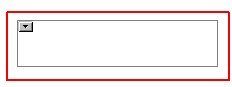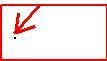Нашел вот что.
Problem
You receive a message containing an attachment from a user that has the database property "Display images after loading" enabled on their mailfile. When you forward the message, however, the attachment icon no longer appears in the original body of the message. Also, when you open the forwarded message in the Sent view of your mailfile, or, when the recipients open the forwarded message, the attachment icon is missing.
Steps to reproduce:
1. Open UserA's mailfile
2. Select File -> Database -> Properties...
3. On the Basics tab, enable "Display images after loading".
4. Send a message containing an attachment from UserA to UserB. (NOTE: "Display images after loading" should be disabled in UserB's mailfile)
5. Open the message in UserB's mailfile. Notice that the attachment is visible.
6. Forward the message from UserB to himself. Notice that the attachment is missing from the original body of the message.
Solution
This issue has been reported to Quality Engineering as SPR# JRAN6BS3V4. There are no plans to address the issue in Notes 6.x.
To avoid the issue, do not enable "Display images after loading" on mailfiles. By default, this property is not enabled.
И вот это
Problem
A user sends a message with an attachment in Lotus Notes to another Lotus Notes user. The recipient sees a gray, generic, or blank icon for the attachment, and finds that there is no attachment. The Inbox view does not show the paperclip icon, and the attachment properties indicates 0 KB file size. The sender will also see the same issue if they saved a copy of the document.
Solution
When an attachment is forwarded, the attachment data is stored in the system's Temp folder. When the new memo form is opened, the attachment data is then copied from the Temp folder and into the new memo for forwarding. When this issue is observed, the issue is typically relative to the Temp folder.
Sometimes the attachment data cannot be stored in the system Temp folder for numerous reasons, among them:
1) The folder does not get cleared after previous attachments have been created.
2) The user does not have the rights to the folder.
3) The OS has a lock on the folder because another application is using it as well.
Workaround:
Exit Notes, and then delete the folder "C.Program Files.lotus.notes.data" and/or the "C.Lotus.Notes.Data" folder from the system Temp folder. Then, the user should be able to forward attachments without issue. Note: If the system Temp folder does not contain either of the noted folders, then remove folders which start with the text "notes" followed by a letter and number combination (for example, notesDB0589). Additionally, you may want to delete any individual files from the directory which have dates previous than the current date.
The Temp directory is often: C:\Documents and Settings\%USERPROFILE%\ Local Settings\Temp folder
where %USERPROFILE% may be Administrator or the username for the system.
To locate the Temp directory:
On Windows NT: Settings, Control Panel, System, Environment, User, Variables.
On Windows 2000: Settings, Control Panel, System, Advanced, Environment Variables.
On Windows XP: Control Panel, System, Advanced, Environment Variables.
The Temp directory may be hidden. In order to show hidden folders, do the following:
1. Go to My Computer and select ''Document and settings".
2. From the menu select Tools -> Folder Options.
3. Select the View tab.
4. For the entry "Hidden files and folders" check the option "Show hidden files and folders".
If the system Temp folder has been cleared, and the Notes client has been restarted, and yet the user still has a problem forwarding attachments, one troubleshooting step would be to access the system environment variables and point the system Temp folder to another location on the hard drive, and then restart the Notes client.
 ) ). При этом в первом случае щелкнув на прямоугольник вложения все команды вложения доступны и оно открывается. Во втором случае, если правильно попасть на точку ( а такие упражнения рядовому пользователю не к чему), то тоже можем извлечь или открыть вложение.
) ). При этом в первом случае щелкнув на прямоугольник вложения все команды вложения доступны и оно открывается. Во втором случае, если правильно попасть на точку ( а такие упражнения рядовому пользователю не к чему), то тоже можем извлечь или открыть вложение.