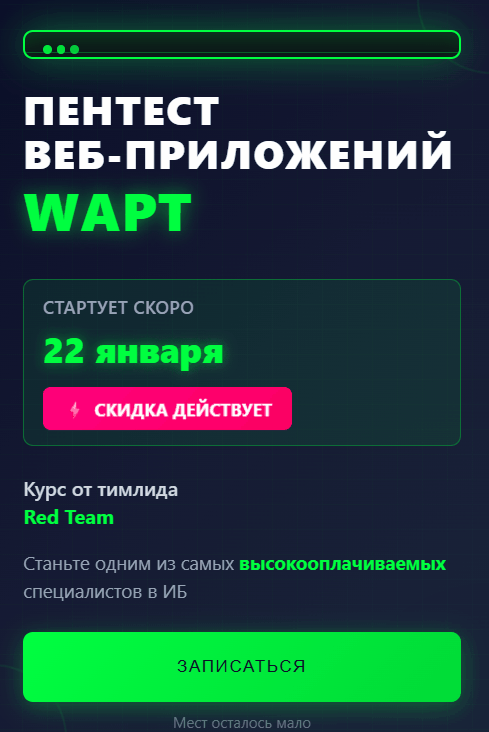Restrict Read access to documents by creating Readers and Authors fields as follows.
1. Open the form in Designer.
2. Create a field, or click an existing field. Then choose Design - Field Properties.
3. On the Field Info(i) tab, select Readers or Authors as the type, and then:
Select Editable to allow authors and editors to modify the list. (Be sure to include yourself in the default value formulas, which you create in the Script area of the Programmer's pane -- so there is at least one value.)
Select Computed to write a formula that computes the reader or author names.
Writing formulas for Readers and Authors fields
When you write a formula for a Readers or Authors field, enclose user names and group names in quotation marks.
"Marketing"
Select "Allow multi-values" for a field that stores a text list with multiple names. Concatenate the names in the formula with a colon.
"Mary Sen":"Marketing":"Joyce O'Connor"
Place quotation marks and square brackets around role names that qualify access levels.
"[Scheduling Committee]"
4. To create editable or computed field values, click the Programmer's pane, select a formula type, and write the formula; click the green check mark to save the formula.
Note Include server names in the formula if the database will replicate.
5. On the Control tab, choose one of the following options to generate a list of readers or authors from which users can select.
Note Unless "None" is selected as the lookup option for a Readers or Authors field, users press either CTRL+ENTER or, if specified for the field, the entry helper button to see a list of possible entries. If the Readers field is located inside a layout region, leave "None" selected; other lookup options do not apply.
Use None to rely on a formula or on authors to create the list of names. Select "Look up names as each character is entered" to speed up typing in editable fields. Domino fills in the first name that matches the characters the user types.
Use Address dialog box for choices to display the Names dialog box so users can select names from a Personal Address Book or from the Domino Directory. Select "Look up names as each character is entered" to help users fill in a name quickly and Designer looks up a match.
Use access control list for choices to display a list of people, servers, groups, and roles in the ACL.
Use View dialog box for choices to display a dialog box containing entries from a column in a Designer database view. Select the database to look up, select a view, and select a column number.
6. (Optional) On the Field Info tab, select "Allow multi-values" to allow more than one name to be stored in the field.
7. (Optional) On the Control tab, select "Allow values not in list" to let users enter additional names. This property is applicable only to Address and Access Control List choices.
8. Save and close the form.
Note When you specify names for reader and author fields, use the full hierarchical name for each user if there is a chance this database will be copied or replicated to another domain. Within a domain, an abbreviated, or common name, is sufficient for user authentication, but between domains, you must supply the full hierarchical name or authentication will fail.